WPS (PIN Code) Connection
-
Select Other setup and press the OK button.
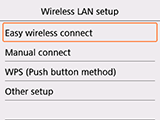

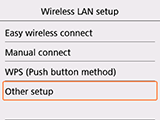
-
Select WPS (PIN code method) and press the OK button.
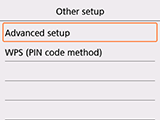

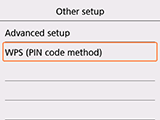
-
Follow the on-screen instructions on a device (such as a smartphone) to set a PIN code on the wireless router.
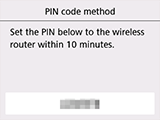
-
When the screen on the below appears, press the OK button.
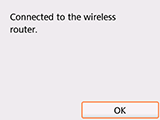
If a different screen appears, see "Troubleshooting."
-
Press the HOME button.
When connection is complete,
 appears at the bottom left of the screen.
appears at the bottom left of the screen.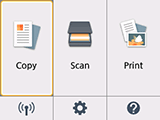
The network connection setup is now complete.


